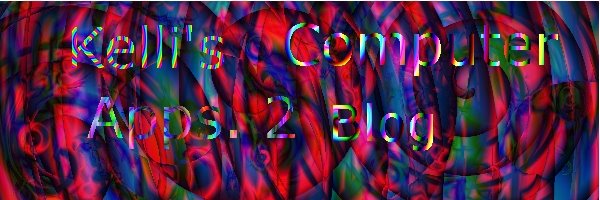About Me

- Kelli
- I'm a Jr. in High school her in Montana. I'll graduate in 2010. I live on a ranch, we just recently sold all of our beef cattle. so we now have about 20 head of roping cattle. we also have 3 dogs. I love to listen to country music, great movies (anything except Horrors), and hanging out with friends, family, and my boyfriend.
Thursday, February 26, 2009
Monday, February 23, 2009
Textured Face

This is my Textured Face.
Used In Gimp.
I opened 2 pictures. One with A picture of my self. And another with a Textured picture of some rocks.
In the Textured Picture, I selected All, then went back to the picture of my self and right clicked and pressed pasted into. And made the picture of the rock into a new layer. Then I changed that layers' mode, which made the rocks overlay on the face.
Also i played with the mode on my face layer too.
Posted by Kelli at 9:50 AM 0 comments
Thursday, February 19, 2009
Hands and Eyes

Again using Gimp. Very simple to do. Have two pictures. One with your eyes covered, making sure that your hands are flat either having palms up or the back of your hands up. Then another picture of yourself with your eyes wide open.
Select your eyes with the rectangle box tool and select one eye. Make sure u have some excess around the eye. then hit Crtl + C to copy; past it in the other picture with your eyes covered and move it into position. Do the same with the other eye. Making each eye in a new layer. then after you've erased all the excess and blended the edges in to your hands Merge all 3 of your layers into one. Then Your Done. :D Very simple.
Posted by Kelli at 9:12 AM 0 comments
Tuesday, February 17, 2009
Action GIF
and done animation -->optimize (GIF) and changed the speed of each frame. then i hit
Play back.
Posted by Kelli at 9:44 AM 0 comments
Monday, February 16, 2009
Animated GIF
How i done this was i picked out a picture of myself, added about 10 layers,
then in each layer i went to Colors, Hue and Saturation and changed the color settings. after i done this to each layer except for one. This one layer being my original. then i went to Filters --> Animation --> Optimize To GIF (here you can change the speed of how fast your transitions go through) then go to Filters--> Animation--> Play Back. and once you have things set and your happy with it. You can Save it and you're done
Posted by Kelli at 9:17 AM 0 comments
Thursday, February 12, 2009
Pop Art Affect
To do this in Gimp, I selected a picture with a white background. I then went to colorize in the Color Tab and changed my saturation to 100 and had the my Lightness was at 16%. Then Going to the same tab i choice Threshold, turning the pic to black and white, and changing the default to what I liked. After this add a Quick mask, giving a red shade over the picture. Taking the paint brush choosing white and whited out the face. Remove the Quick Mask, this gives u the "marching ants". then Added a New Layer leave it as the default settings and in transpartent, then change the mode of the new layer to Multiply. Then Choose your Paint Bucket choose the color you want for the background then say ok then hit Crtl+ i this allows u to paint outside the the "Marching ants"; once your done hit Crtl+ a. And Your DONE! 
Posted by Kelli at 9:34 AM 0 comments